GDPR Changes
Updated Teacher Permissions
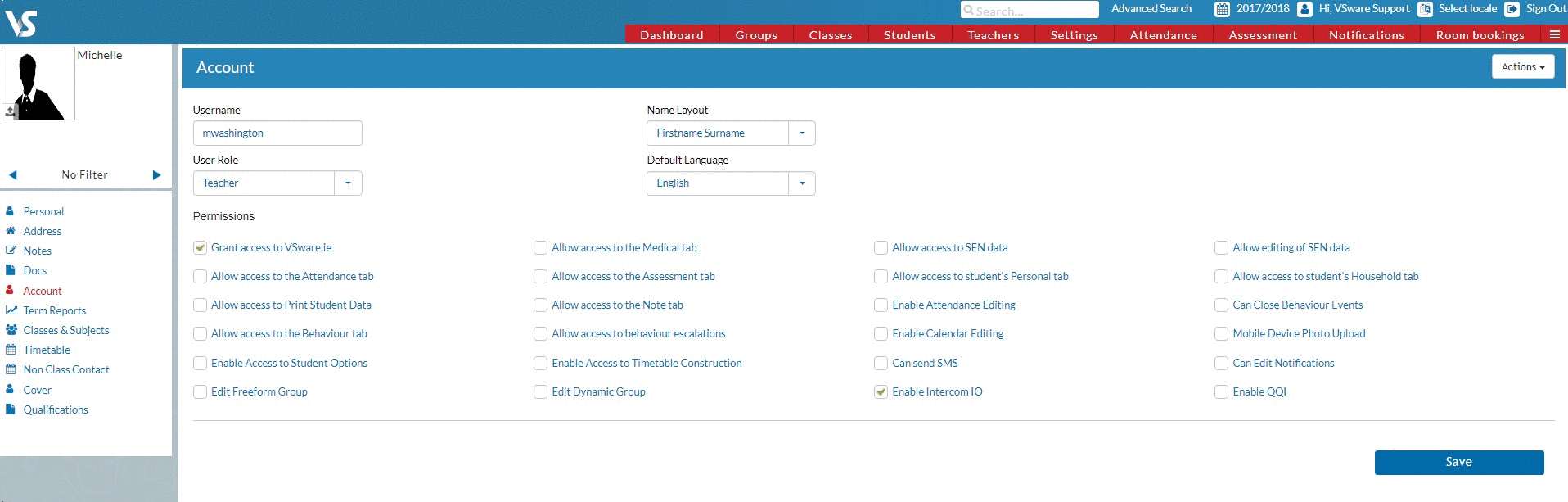
Previously the user permission ‘Allow access to Detailed Student Information’ allowed users access to the Personal and Household tab of a student profile as well as the ability to print student data. Administrators can now separate these permissions, so that it is possible to give a teacher access to either the Personal or Household tab or give access to Print Student Data.
Enable / Disable Dashboard Widgets
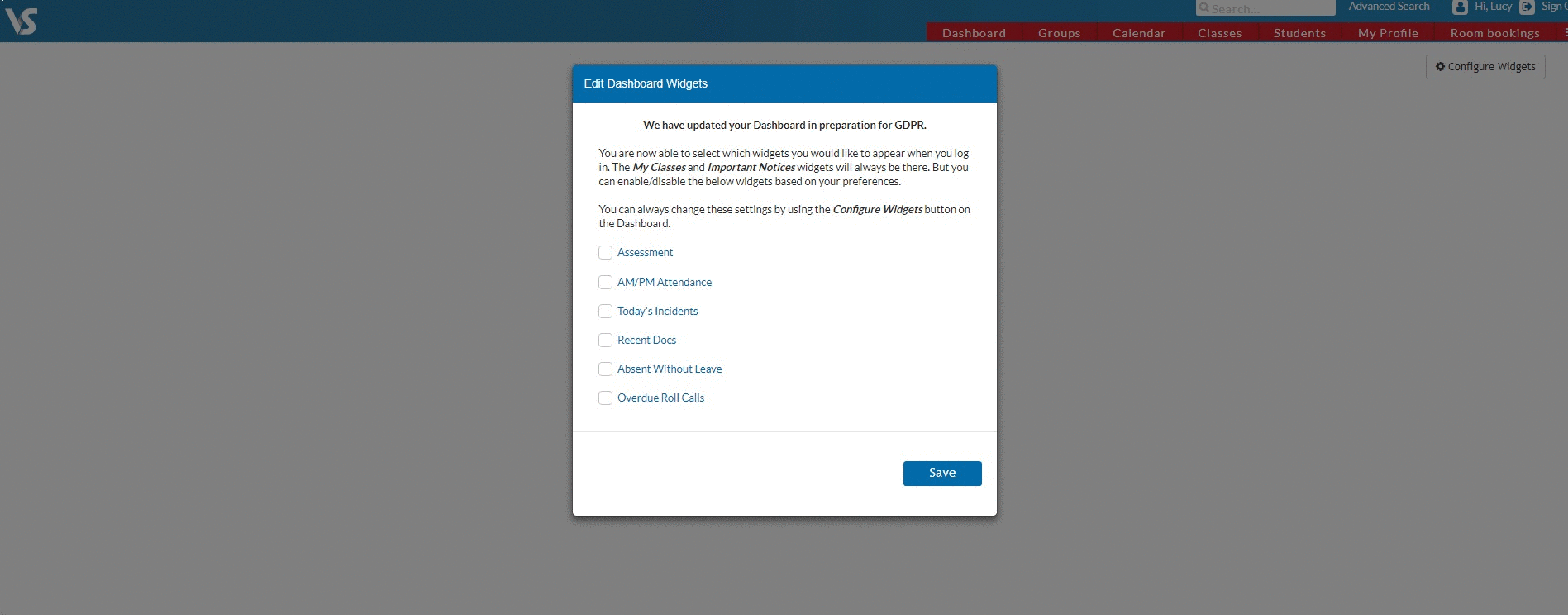
This is a feature you have probably come across already. Now users are able to toggle on/off existing widgets on the dashboard (such as Behaviour, Overdue roll calls etc.) This will allow the user to have greater control of what they see when they log in. This is particularly useful if you use a projector in the classroom and don’t want student or class details displaying on the board.
Upload your school’s privacy statement
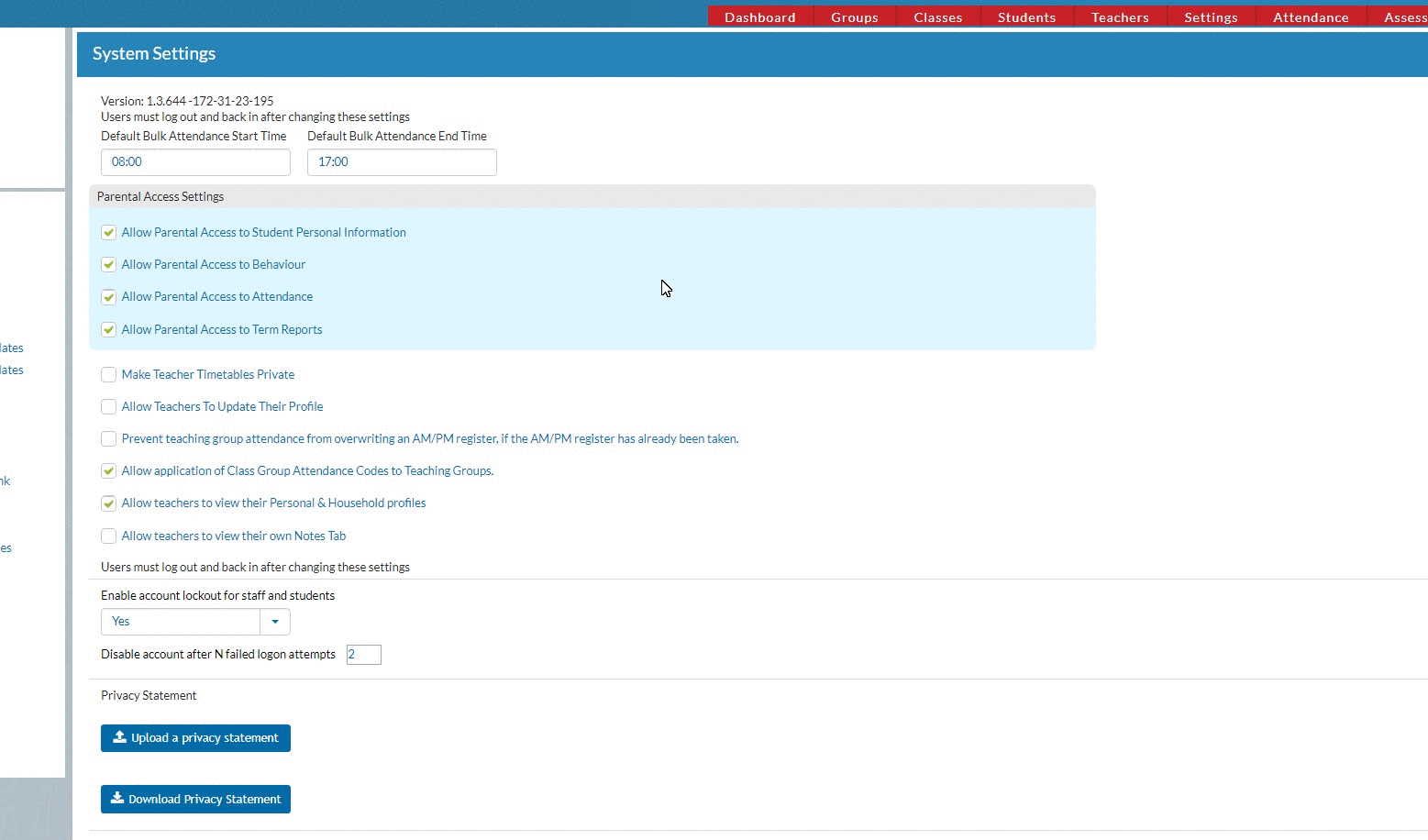
Schools can now upload their own privacy document in PDF form onto their login screen. To do this, go to settings > system settings and press ‘Upload a privacy statement’. This will allow anyone with the link to the VSware login page to download this document, including parents.
SEN documents in read only format
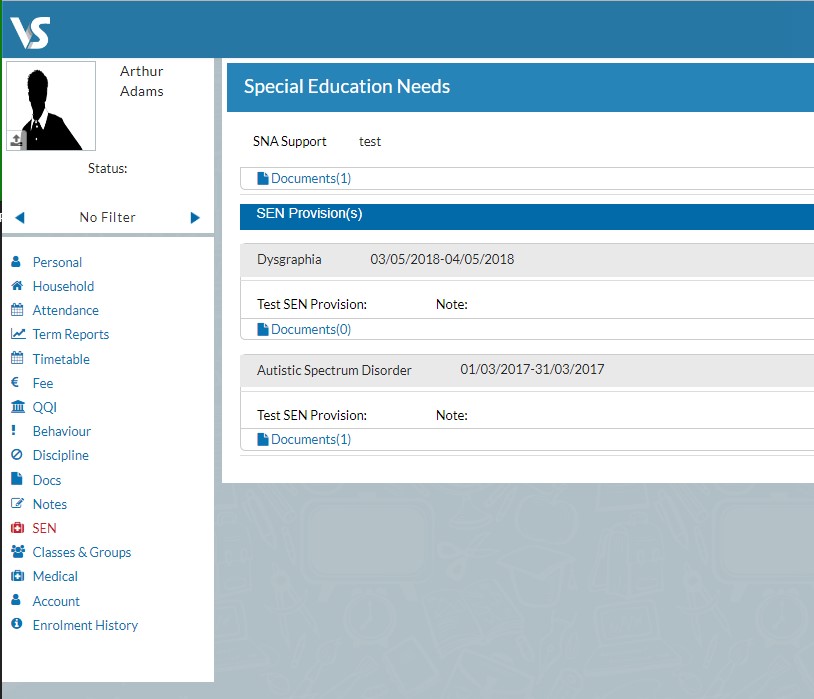
This update ensures that medical and SEN documents open in the browser in read only mode. This also means that only PDF documents can be uploaded to the student’s SEN section.
All other changes
New Target Grade/Mark option and term report variable
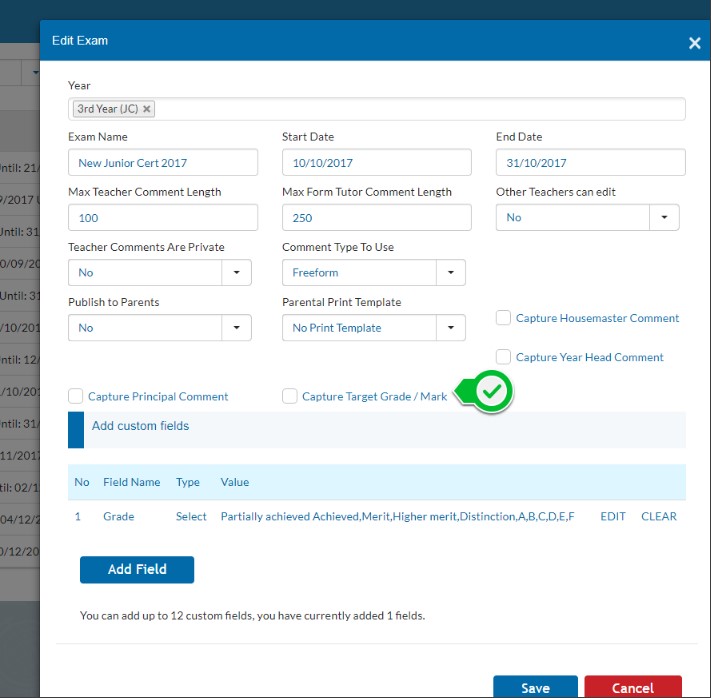
A useful new metric is now available for teachers to record a target grade or mark for their students.The admin staff can edit the exam to include this option and it will then appear on the teacher’s results entry screen to use if they wish.
The term report can be update to include the following variable so that the target mark can appear on the student’s term report: ${Result.TargetMark}
Search using class names in all fee reports
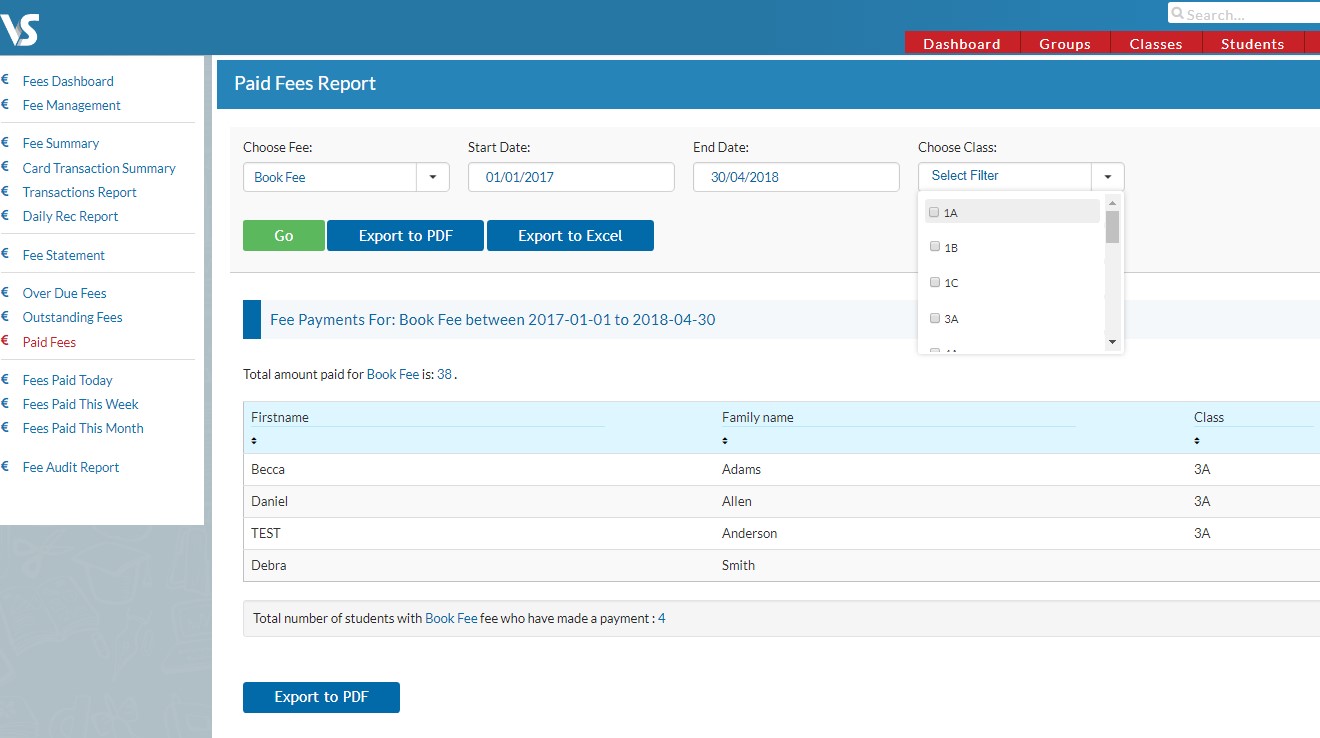
The class name drop down list is now available for all fee reports so you are able to search by base class name. To find this feature, go to the three lines > fee management > select any of the reports.
Total number of teacher hours on Teacher Data Screen
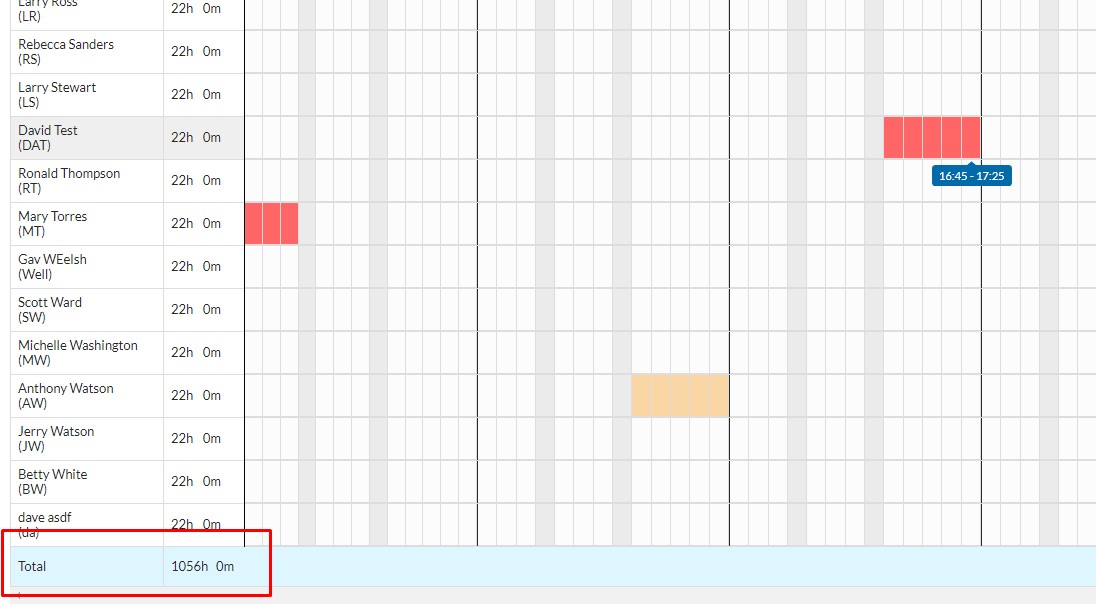
In timetable construction, on the teacher data screen there is a tally of the total number of hours assigned to all teachers in the school.











